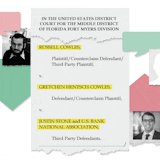Q: I use the mail app on my iPhone for my "q.com" e-mail account from CenturyLink. But this mail account uses more than 4 gigabytes of memory on my phone; I can't download the latest software updates for lack of storage space. This happens even though I empty my "trash" and "sent" e-mails twice a day, and never keep more than 10 e-mails in my inbox. What's wrong?
Lucia Copeland, Minneapolis
A: Your iPhone is probably collecting mail for several reasons, but you can fix them all.
In addition to emptying your "trash" and "sent" folders, you also need to empty your "junk" mail folder (where obvious spam is automatically routed.) Because most of this spam never reached your inbox, it's easy to forget about it. Go to the junk folder, click edit, click "select all" and then click "delete."
You also need to be sure that when you "delete" mail from your inbox, it's really going to the "trash" folder. Apple confused this issue last year when it responded to complaints that position of the icons at the bottom of an e-mail — "reply" (an arrow) and "delete" (a trash can) — had been reversed, causing people in a hurry to delete e-mails they meant to reply to (see tinyurl.com/y4outts5). Apple "solved" the problem by replacing the trash can icon at the bottom of an e-mail with the archiving icon (a packing box.) Now if someone touches the wrong icon, the worst that can happen is that e-mail is sent to the "all mail" folder, where it stays indefinitely.
The trash can and packing-box icons look alike and I suspect you have been accidentally archiving mail that you meant to delete. You can adjust for the change by using one of two ways to delete e-mail from your inbox:
• Delete a single e-mail: View the e-mail, click the arrow key at the bottom of the screen, and in the resulting menu click "trash message."
• Delete multiple e-mails: Select "edit" at the top of the inbox and check the e-mails you want to delete. At the bottom of the screen, select "move," and in the resulting menu click "trash."